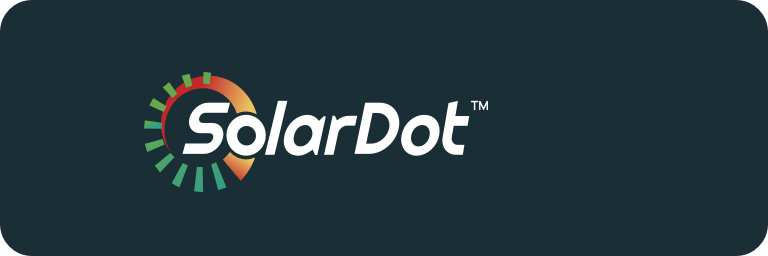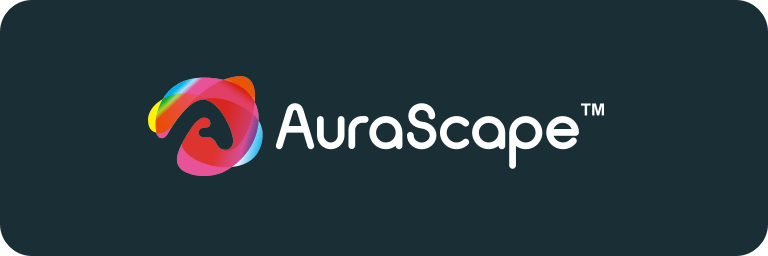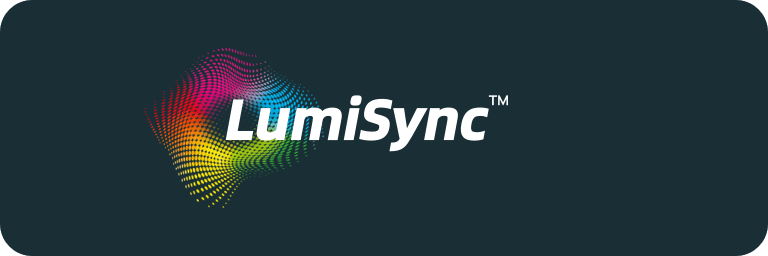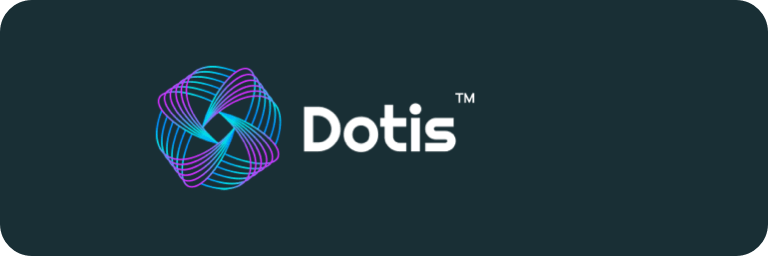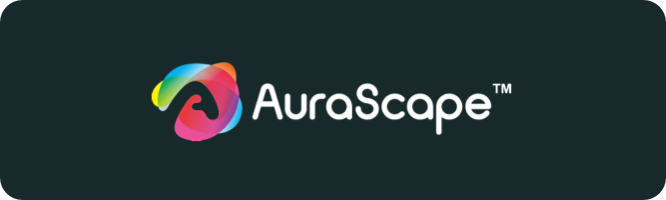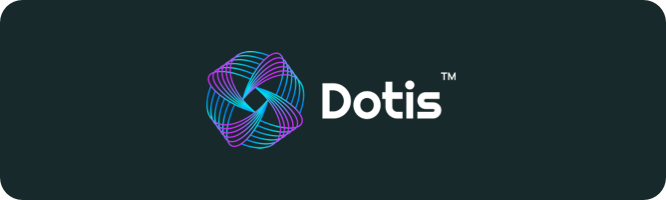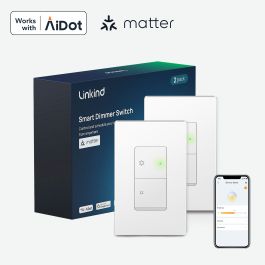A Comprehensive Guide: How to Set Up Your Matter Smart Light Bulbs
A Comprehensive Guide: How to set up your Matter Smart Light Bulbs
- How to set up your Matter Smart Light Bulbs
- Connect to Apple Home via Matter
- Connect to Google Home via Matter
- Connect to Amazon Alexa via Matter
- Connect to SmartThings via Matter
- The magic of Matter Smart Light bulbs
- Troubleshooting Matter Light Bulb Setup
Step into the future of home lighting with Matter Smart Light Bulbs, the epitome of modern convenience and efficiency. In today's fast-paced world, technology has transformed every aspect of our lives, and smart devices have become essential companions in our daily routines. Among these innovative gadgets, smart light bulbs shine brightly, offering unparalleled ease of use, enhanced security features, and seamless integration with other smart home devices. Experience the benefits of seamless interoperability, universal compatibility, enhanced user experience, enhanced security, easy setup and configuration, energy efficiency, and future-proof technology as we embark on a journey to discover the simplicity and sophistication of setting up your Matter Smart Light Bulbs.
How to set up your Matter Smart Light Bulbs
Before diving into the setup process, take a moment to watch our how-to video for visual guidance and handy tips.
Connect to Apple Home via Matter
1. Check Compatibility
-
iOS system: Version 16.2 or Later
-
Matter-supported Controller: Home Pod, Home Pod mini, or Apple TV.
Note: Please update your iOS devices to iOS 16.2 or a later version. It is recommended to update your iOS to the latest version for better experience
2. How to Set Up Your Matter Device
Note: The pairing mode of your Matter-certified device will automatically turn off in 15 minutes. You can turn the pairing mode back on by restarting your device, such as unplugging your plug.
a. Launch your Home App. Tap + and then tap Add or Scan Accessory to add a new device.
b. Scan the setup QR code on your device
c. Choose a location for your device and give it a name.
d. Choose how your device will appear. Now you can check your device on the Device list and turn on/off your device on the Home app.
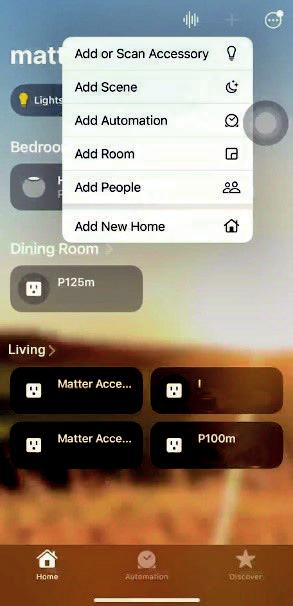
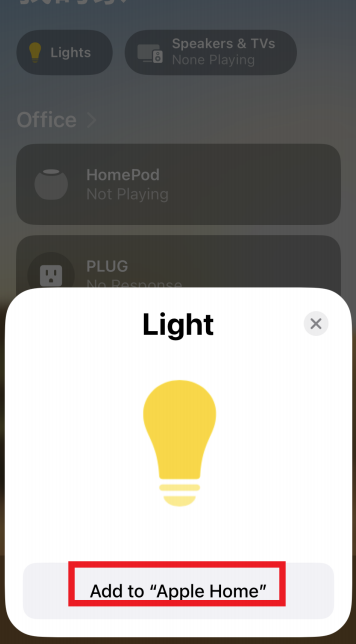
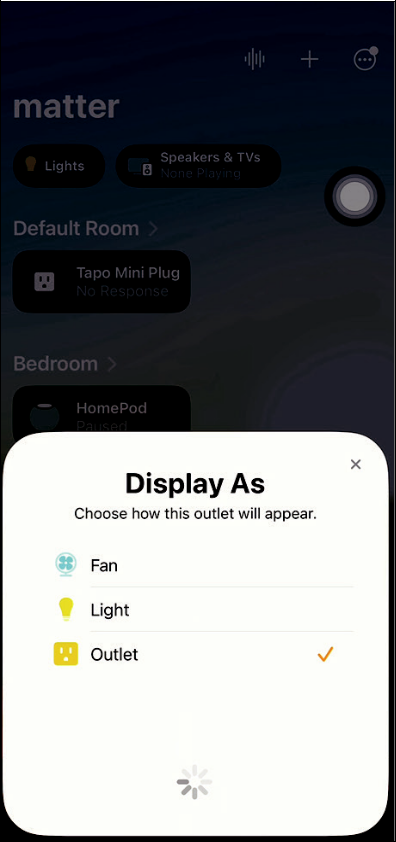
3. How to Integrate Your Device into Another Ecosystem
As the setup code can only be used to add the device to the first ecosystem, for the second commissioning, you need to go to the app of the first ecosystem to generate a new setup code.
a. Launch your Home app and go to the Device Settings page.
b. Scroll down, tap Turn On Pairing Mode and then Copy Code.
c. Launch the app of the second ecosystem. Follow the setup instructionto enter the setup code and follow the app instructions to complete the set up.
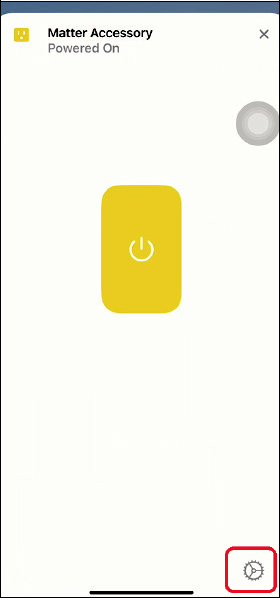
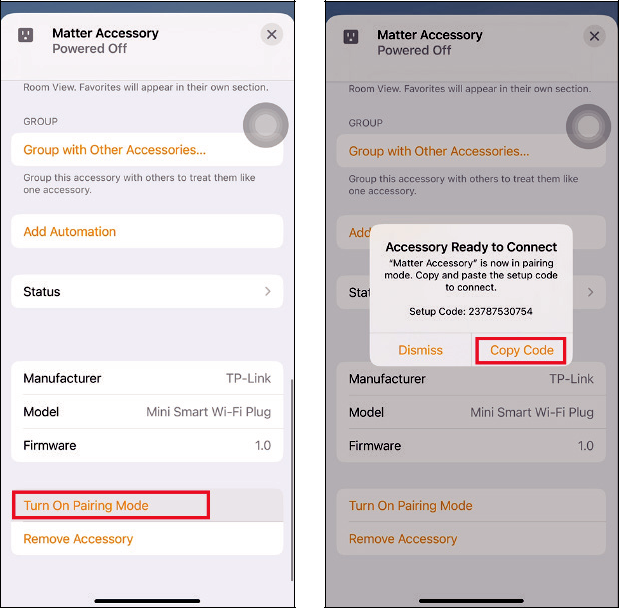
Connect to Google Home via Matter
1. Check Compatibility
-
Google Home App: 2.62.1.15 or later
-
Matter-supported Controller:
|
Device |
Version |
|
Wi-Fi Routers |
Nest Wi-Fi Pro (Wi-Fi 6E) |
|
Speakers |
Google Home, Google Home Mini, Nest Mini, Nest Audio |
|
Displays |
Nest Hub (1st gen), Nest Hub (2nd gen), Nest Hub Max |
Note: Please update the software/firmware of your controller devices to a compatible version, such as v1.56.324896 for Google Nest Hub (2nd gen)
2. How to Set Up Your Matter Device
Note: The pairing mode of your Matter-certified device will automatically turn off in 15 minutes. You can turn the pairing mode back on by restarting your device, such as unplugging your plug.
a. Launch your Google Home App and tap+
b. Choose Set up device and tap New Device to add a new device.
c. Choose Matter and tap Yes on the conforming page.
d. Scan the setup QR code on your device. If your device comes without a QR code but a numeric code, you can tap Set up without QR code and enter the numeric code.
e. Tap Done when the device is connected.
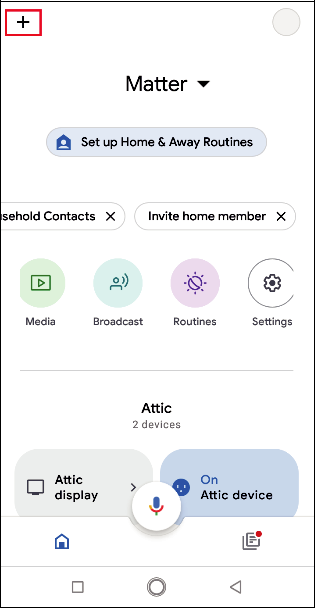
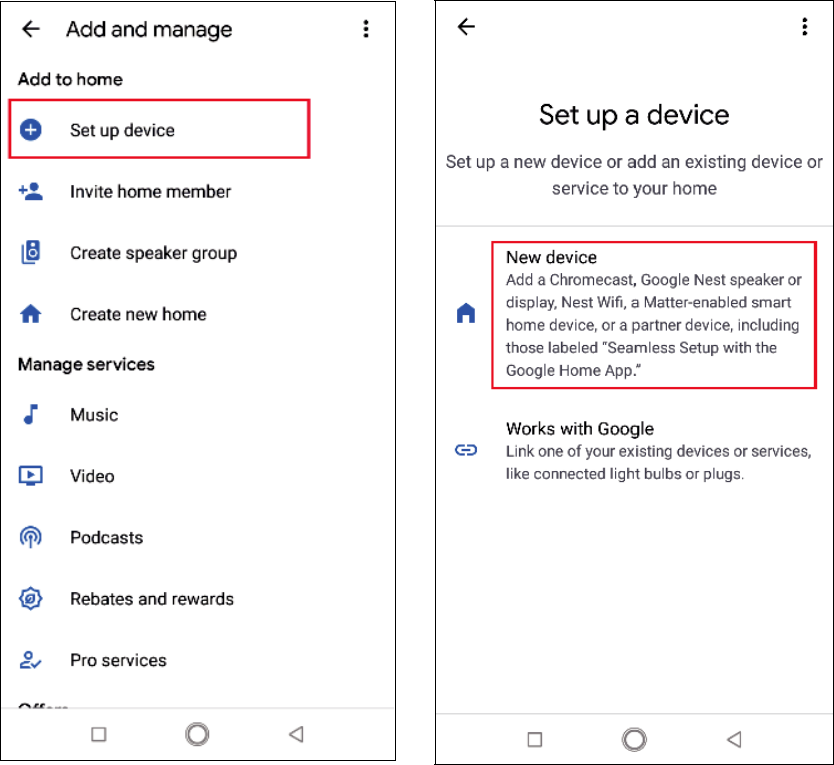
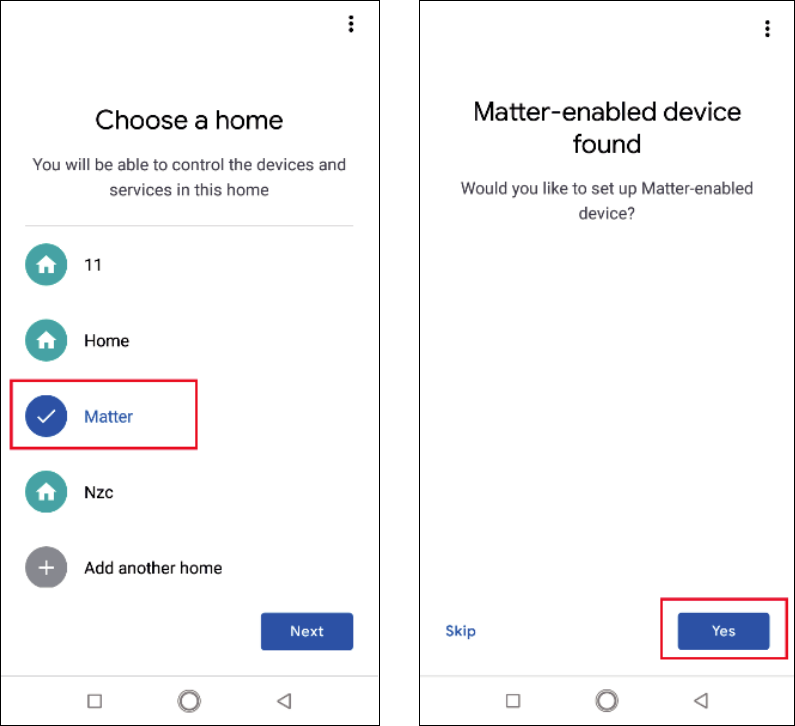
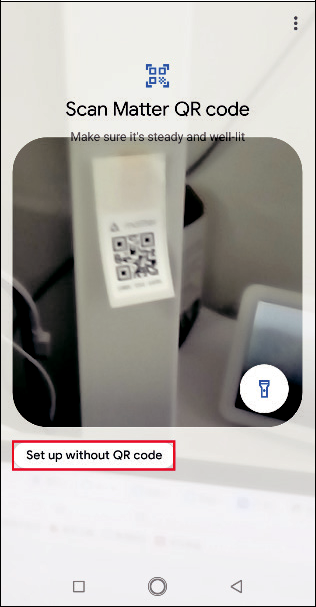
3. How to Integrate Your Device into Another Ecosystem
As the setup code can only be used to add the device to the first ecosystem, for the second commissioning, you need to go to the app of the first ecosystem to generate a new setup code.
a. Launch your Google Home app. Tap the gear button to go to the device settings page.
b. Tap Linked Matter apps & services and then tap Link apps & services to create an 11-digit setup code.
c. Tap Use pairing code
d. Tap Copy pairing code to copy the new code. If conditions permit, you can alternatively tap Share with QR code and you should use the other mobile device to scan the newly-created pairing QR code.
e. Launch the app of the second ecosystem. Follow the setup instruction to enter the setup code and follow the app instructions to complete the
setup.
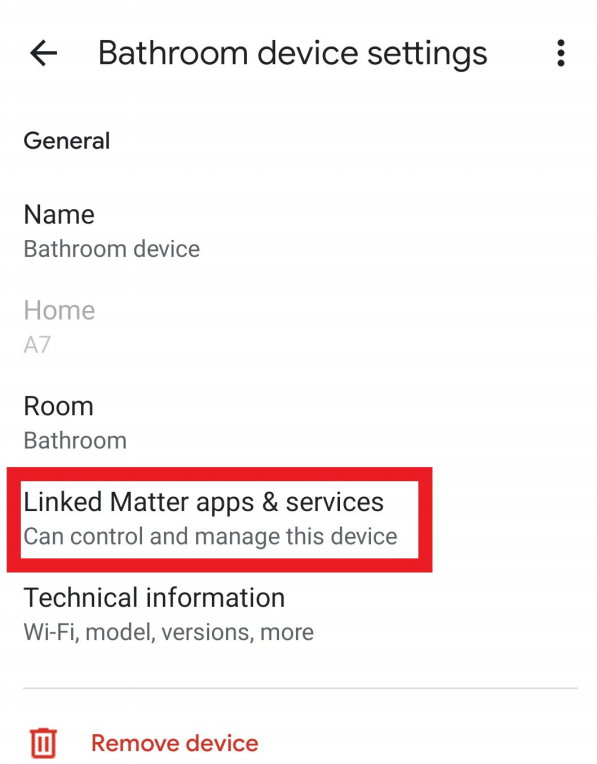
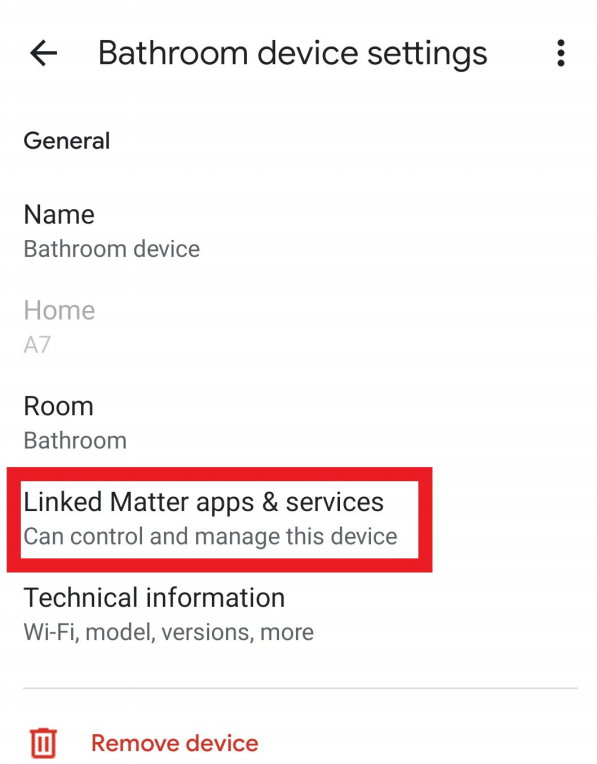
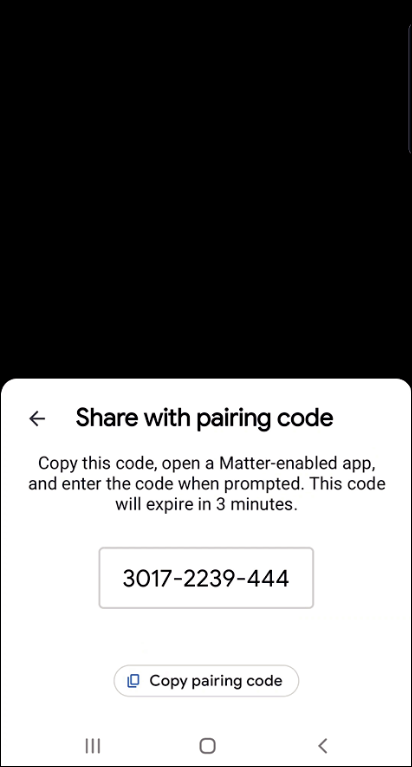
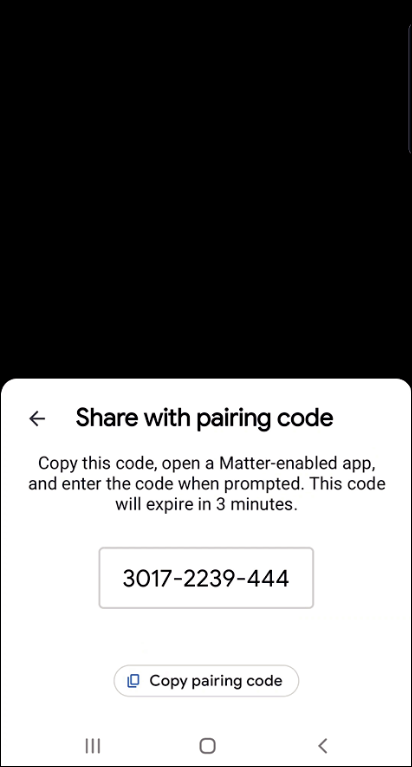
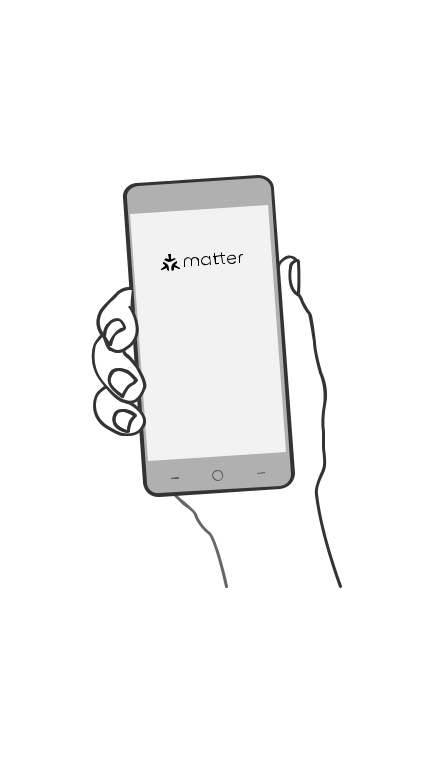
Connect to Amazon Alexa via Matter
1. Check Compatibility
-
Alexa app version: 2.2.491118.0 or later
-
Matter-supported Echo devices:
|
Device |
Version |
|
Echo/Echo Dot
|
5th Gen: Echo Dot, Echo Dot (Gen 5 with Clock) |
|
4th Gen: Echo, Echo Dot, Echo Dot (Gen 4 with Clock) |
|
|
3rd Gen: Echo, Echo Dot, Echo Dot (Gen 3 with Clock) |
|
|
Echo Show
|
3rd Gen: Echo Show 10, Echo Show 15 |
|
2nd Gen: Echo Show 8, Echo Show 5 |
|
|
1st Gen: Echo Show, Echo Show 8 |
Note: Please update the software of your Echo devices to a compatible version, such as v8289
Tip: Before you start, since Alexa's setup is temporarily limited, make sure Alexa is the first matter ecosystem when adding your matter-certified devices to Alexa. If you are unsure, please factory reset your device before setup.
2. How to Set Up Your Matter Device
a. Launch the Alexa app and go to the Devices page.
b. Tap+ and then tap add Device to add a new device.
c. Choose Matter and then tap Next on the following pages.
d. Tap Yes on the confirming page.
e. Tap Scan QR Code and scan the QR Code.
Alternatively, you can tap Try Numeric Code Instead? to enter the numeric setup code that comes along with your device(you may find the 11-digit code in manual as well).
f. Wait for your device to set up, then choose the Wi-Fi youwant your device to connect to and enter the corresponding Wi-Fi password.
(Note:Please ensure you are using the 2.4GHz SSID of the same router as the Echo speaker)
g. Tap Done. Now you can find your device on the Device list and use yourvoice to control your device.
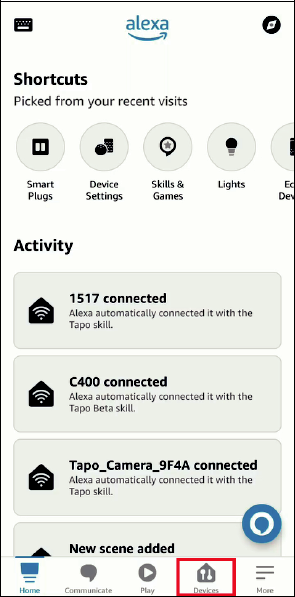
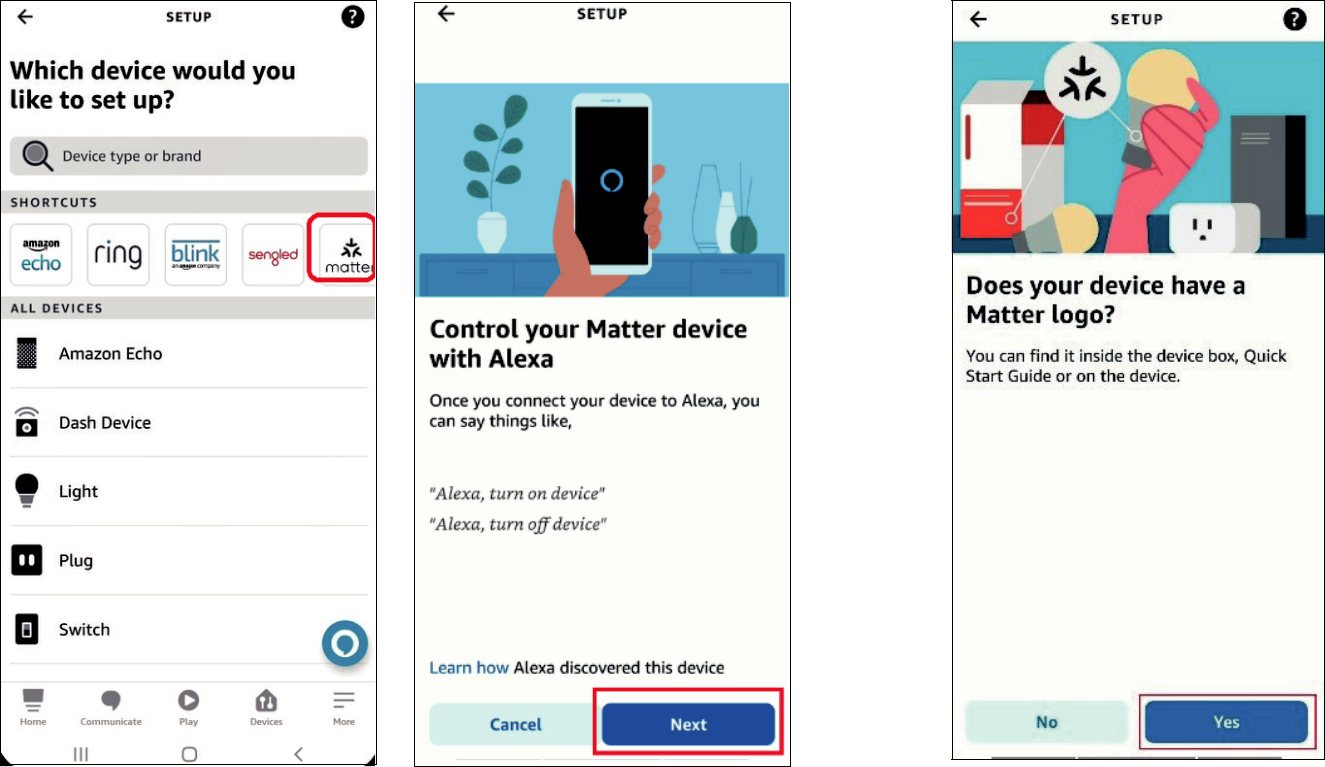
3. How to Integrate Your Device into Another Ecosystem
As the setup code can only be used to add the device to the first ecosystem, for the second commissioning, you need to open the app of the first ecosystem to generate a new setup code.
a. Launch your Alexa and go to the device Settings page.
b. Tap Other Assistants and Apps and then tap Add Another to create an 11-digit setup code.
c. Copy the setup code.
d. Launch the app of the second ecosystem. Follow the setup instruction to enter the setup code and follow the app instructions to complete the setup
Connect to SmartThings via Matter
1. Check Compatibility
-
Android device running SmartThings App version 1.7. 91 or higher. iOS device running SmartThings App version 1.6
-
Matter-supported Controller: SmartThings Hub v3, SmartThings Hub v2
Note: Please update your iOS devices to iOS 16.2 or a later version. It is recommended to update your iOS to the latest version for better experience.
2. How to Set Up Your Matter Device
Note: The pairing mode of your Matter-certified device will automatically turn off in 15 minutes. You can turn the pairing mode back on by restarting your device, such as unplugging your plug.
a. Launch your SmartThings APP. Click the device in the bottom then Tap + and then tap Add device to add a new
b. Scan the setup QR code on your device,Or you may choose “Enter” to input the 11 digit code as well
c. Click “start” to add a device
d. Choose the network and input the correct Wi-Fi password, then name the device
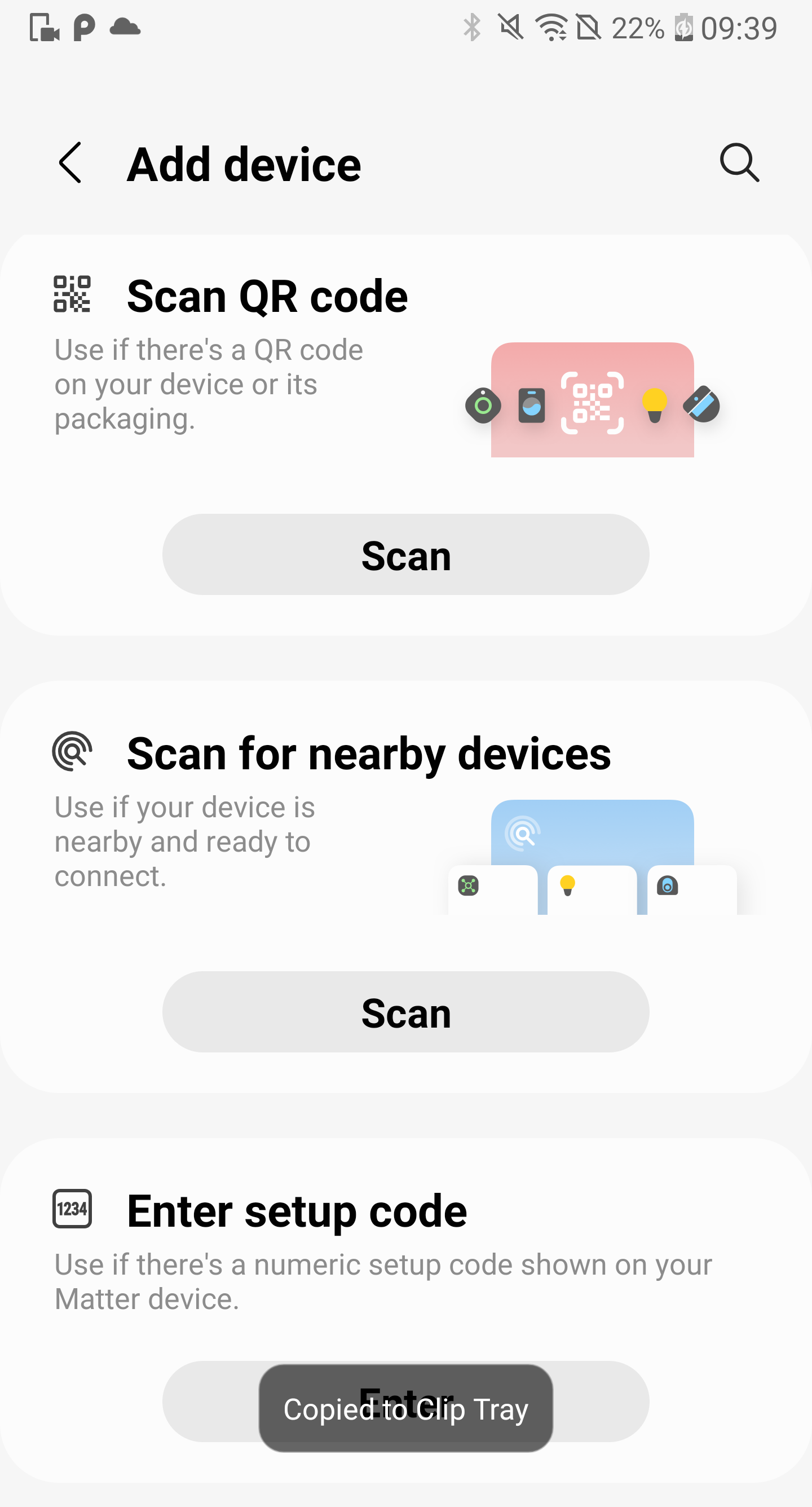
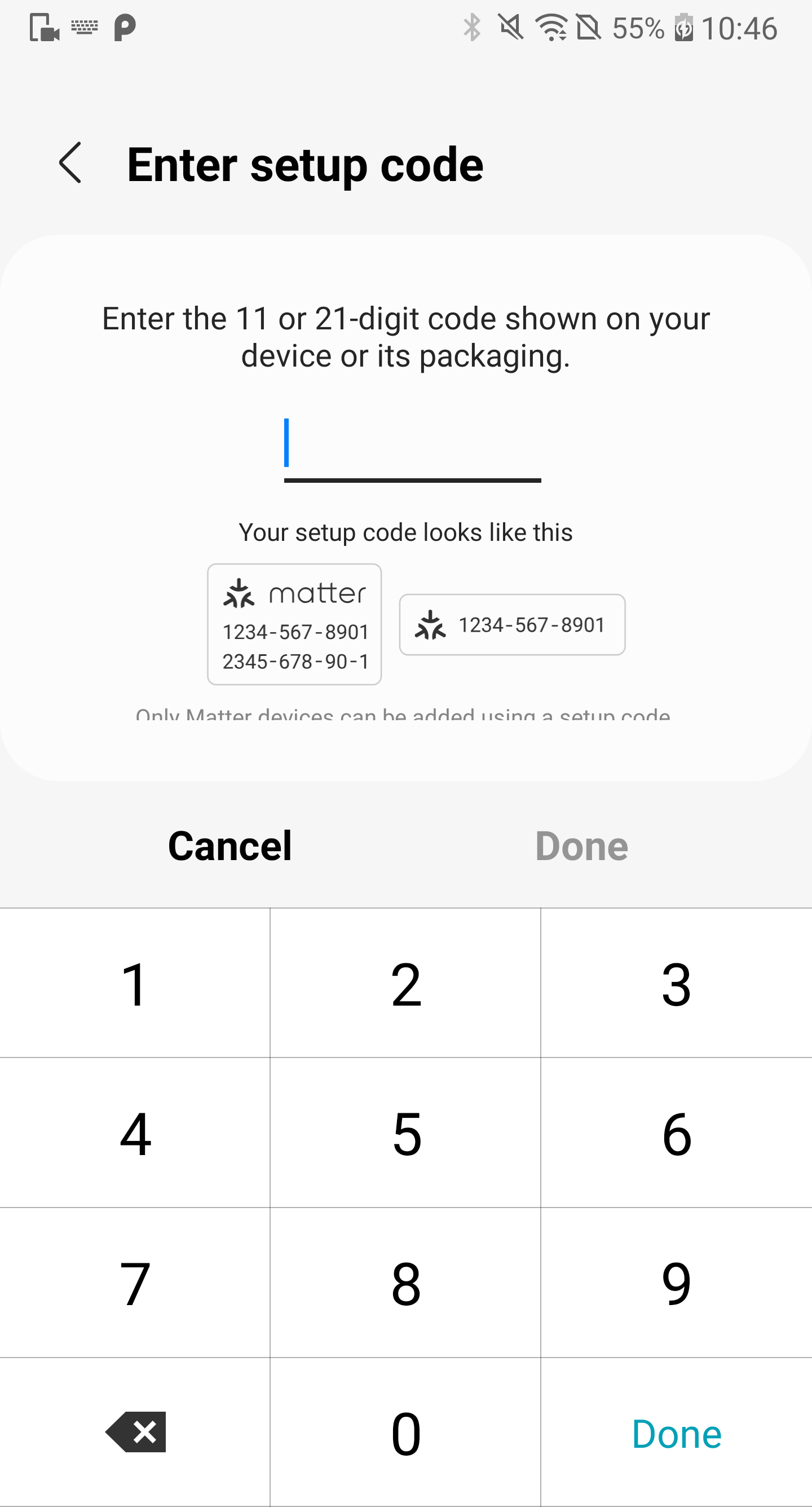
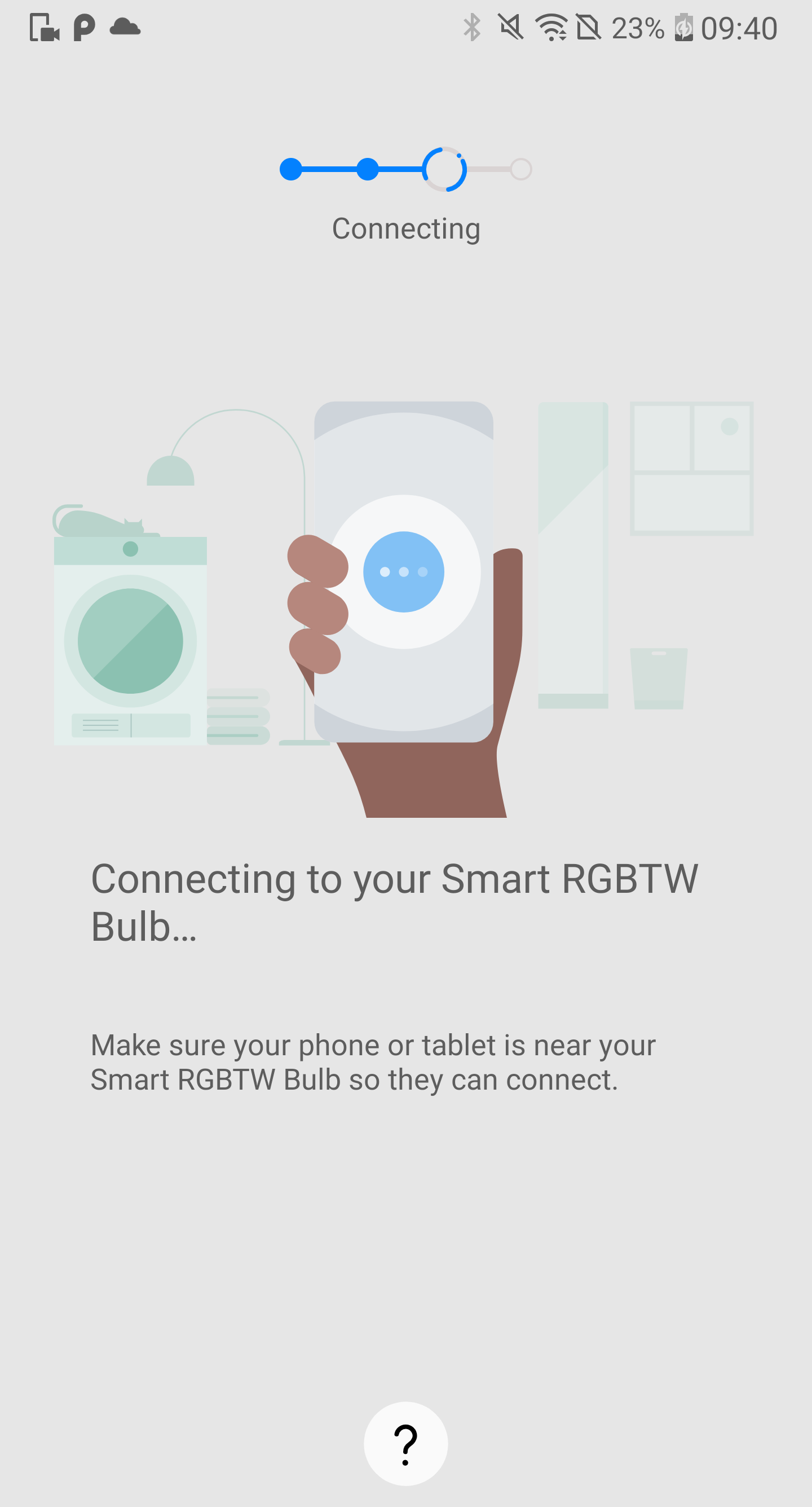
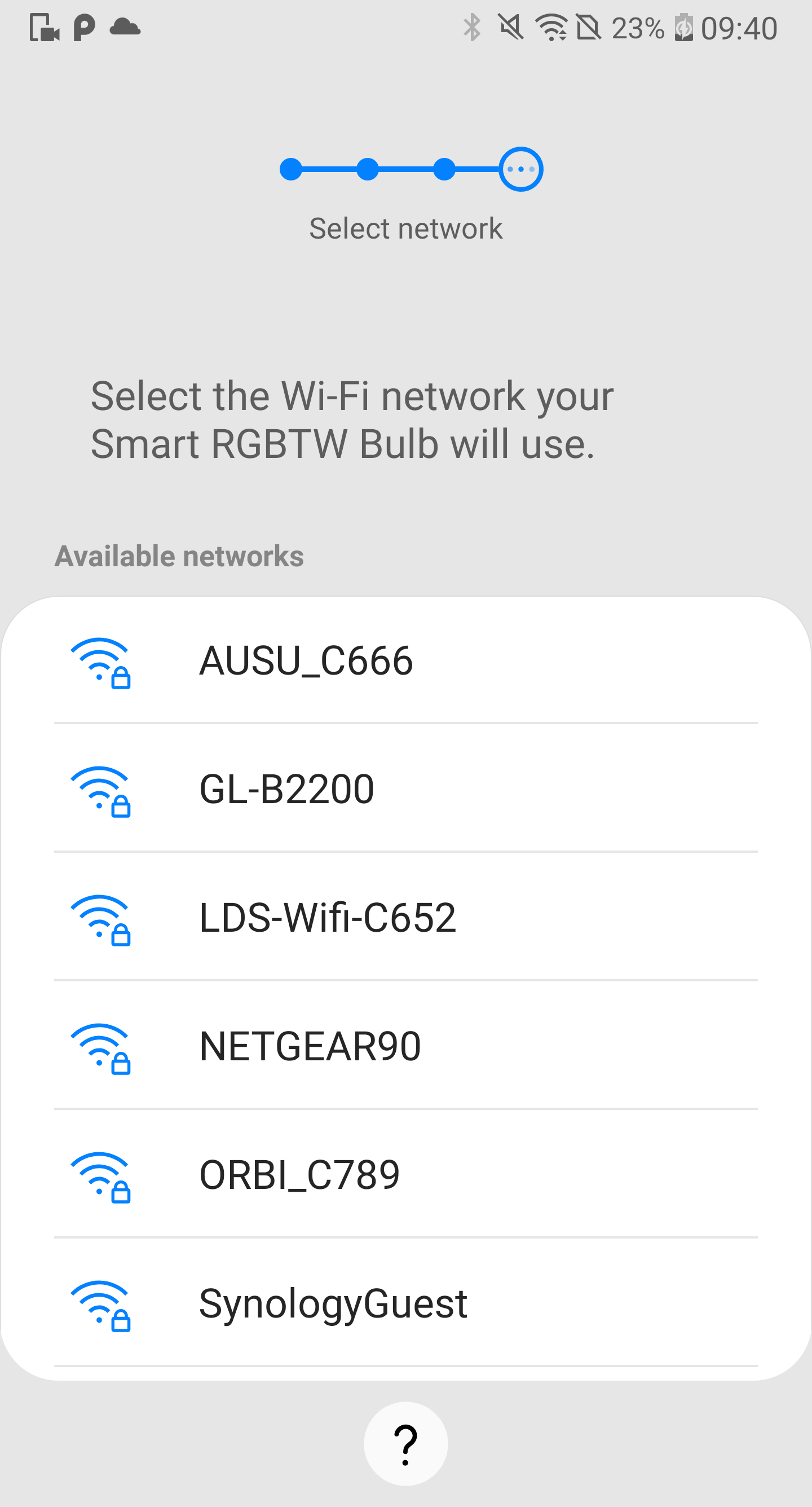
3. How to Integrate Your Device into Another Ecosystem
As the setup code can only be used to add the device to the first ecosystem, for the second commissioning, you need to go to the app of the first ecosystem to generate a new setup code.
a. Launch your SmartThings app,and click the device to enter the Device Settings page,then click:Share with other services
b. Click on the another app that needs to be shared to add automatically or get the QR Code to add manually
c. Launch the app of the second ecosystem. Follow the setup instructionto enter the setup code and follow the app instructions to complete the set up
The magic of Matter Smart Light bulbs
Matter Smart Light Bulbs redefine the way you illuminate your home. With their seamless interoperability, universal compatibility, and enhanced user experience, these bulbs offer more than just illumination—they offer convenience, security, and efficiency. Say goodbye to complicated setups and hello to effortless control with Matter Smart Light Bulbs. Explore further insights on choosing the perfect Matter light bulbs.
Discovering the wonders of Matter Smart Light Bulbs sets the stage for exploring the top-notch features of Linkind Matter Smart Light bulbs. These innovative bulbs redefine home illumination by seamlessly integrating music synchronization, RGBTW options, group control and scheduling, as well as voice and remote control functionalities. With Linkind, you not only illuminate your space but also customize and automate your lighting experience effortlessly.
Top features of Linkind Matter Smart Light bulbs:
1. Music Sync Lights: Linkind Matter WiFi light bulbs will change colors with the music rhythm, allowing you to enjoy every beat. Choose Party, Dynamic, Calm, or Auto Rhythm via the AiDot app depending on your preferences. Make your LED bulbs dance with the music to create the ideal atmosphere for various occasions.
2. RGBTW Smart Light Bulbs: Linkind Matter Smart LED bulbs provide over 16 million vivid colors and dimmable warm to cool whites (1800K-6500K). 8W equivalent to 60W brightness, saving consumption up to 85% without losing brightness or color quality with high CRI 90+. The lifespan of our smart bulbs can approximately last 25,000 hours.
3. Group Control & Schedule: Create a schedule for Linkind LED light bulbs in your daily routine. Group control multiple smart light bulbs with AiDot app wherever you are, no need to worry about forgetting to turn off the light bulbs. You can also share devices or set a countdown to turn on lights at a specific time to prepare for the surprise.
4. Voice & Remote Control: Color changing smart bulbs that work with Alexa/Google Home... you could also use Siri after setting up Siri Shortcuts in AiDot app. Control your WiFi light bulbs to turn on/off, dim, or adjust colors via simple voice commands. Really convenient to create ideal mood scenes!
5. Customized & Routine: DIY your own scene modes with vibrant colors and animated lighting effects via AiDot app. Or you can set My Circadian with our Alexa light bulbs, which will simulate sunlight to enhance your life by helping to boost mood, improve sleep and enhance focus.
Recommend Matter Smart Light Bulbs:

-
Uninterrupted Smart Lighting Control: Dual Wi-Fi/Bluetooth technology ensures always-on performance. 5-second reconnection after outages keeps your smart lighting responsive anywhere.
-
Matter Smart Home: Matter compatibility connects with Apple, Google, Amazon & SmartThings from one platform. Control all smart lighting without switching apps.
-
Dynamic Music-Reactive Lighting: Transform spaces with synchronized or multi-color async modes that pulse perfectly to your music's beat for immersive audio-visual experiences.
-
Customizable Atmosphere Creator: Choose from 104 preset modes and 16 million colors to set perfect ambiance for movies, gaming or relaxation with just a tap in the app.
-
High-Quality Assurance: Linkind BR30 smart matter light bulbs last up to 2500 hours a day and offer 2 years warranty, energy-saving 8W equivalent to a 65W incandescent bulb, and are designed with a gentle 60Hz frequency to minimize visual fatigue and promote eye comfort.

-
Matter Compatibility: Linkind Matter bulbs seamlessly sync with Apple Home, Alexa, and Google Home—no extra apps needed.
-
Easy Setup: Scan the Matter QR code for quick pairing with AiDot or Matter-certified apps.
-
App & Voice Control: Customize bulbs via AiDot or voice commands with smart home assistants.
-
Tunable & Dimmable: Adjust brightness (1% to 100%) and color temperature (2700K to 6500K) for ideal lighting. Set Schedules: Automate wifi bulbs with Apple Home, Google Home, or any Matter-compatible app or voice assistant.
Conclusion
Setting up your Matter Smart Light Bulbs opens the door to a world of convenience, efficiency, and innovation in home lighting. These bulbs offer seamless integration with various ecosystems like Apple Home, Google Home, Amazon Alexa, and SmartThings, providing you with effortless control and customization options. With features like music synchronization, RGBTW options, group control, and voice commands, Linkind Matter Smart Light bulbs elevate your lighting experience to new heights. From enhancing ambiance to improving energy efficiency, these bulbs are a must-have for any modern home. So, bid farewell to complicated setups and say hello to the simplicity and sophistication of Matter Smart Light Bulbs. Explore the endless possibilities and transform your living space into a smart and vibrant environment with these revolutionary smart lighting solutions.
Troubleshooting Matter Light Bulb Setup:
Q1:Scan code prompt error / no response
Please confirm whether the App software version meets the minimum version requirements.
Q2: Can't scan the QR code on the light
The QR code may not be scanned when the device is turned on, you can try to scan the QR code on the instruction manual.
Q3: Prompt that the device cannot be found
a.Network distribution for the first time (the device is in the factory state): please power on the device again, and confirm that the device is in the factory state.
Confirm that the power-on time does not exceed 15 minutes.
b.Multi-ecological distribution network (the device has been configured and shared with other gateways/apps): please confirm that all devices are in the same office
In the local area network (connected to the same router), and the device pairing mode has been turned on.