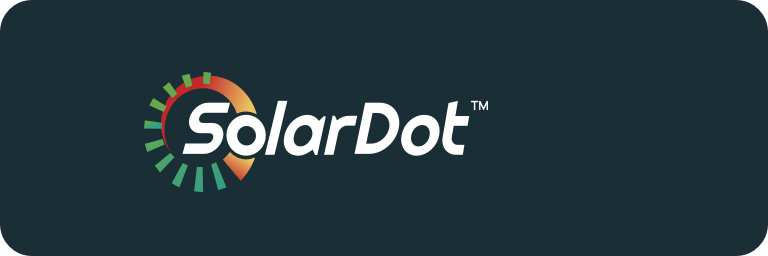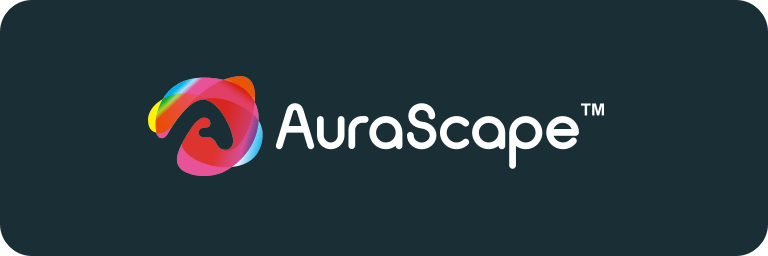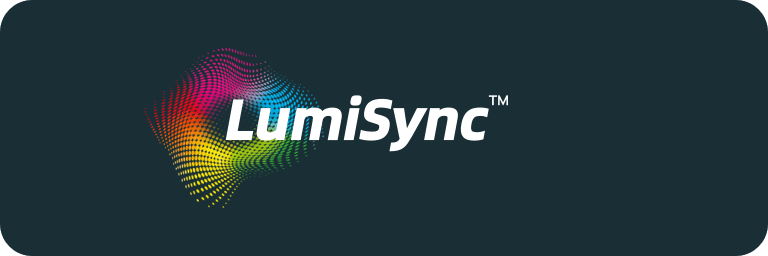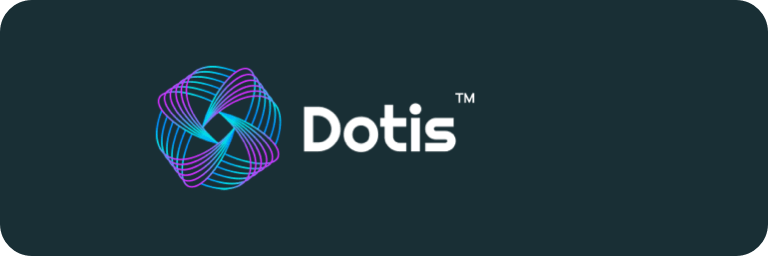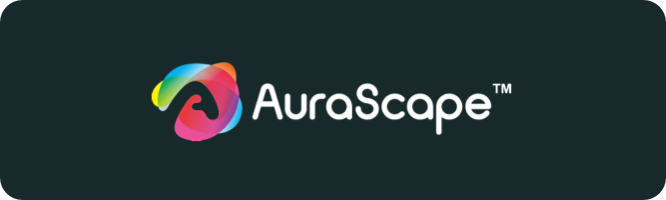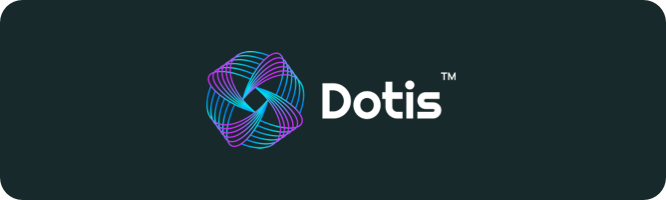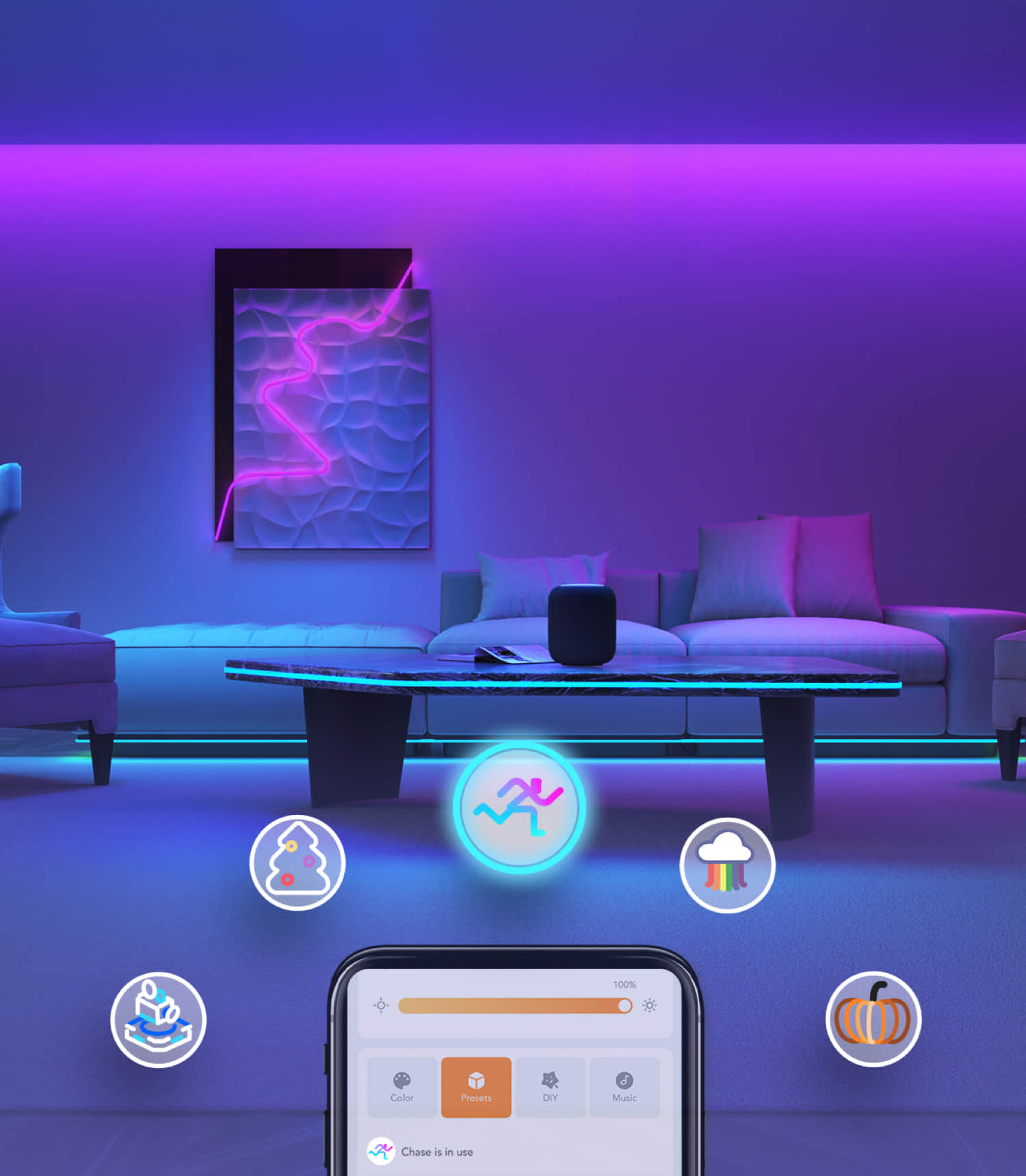

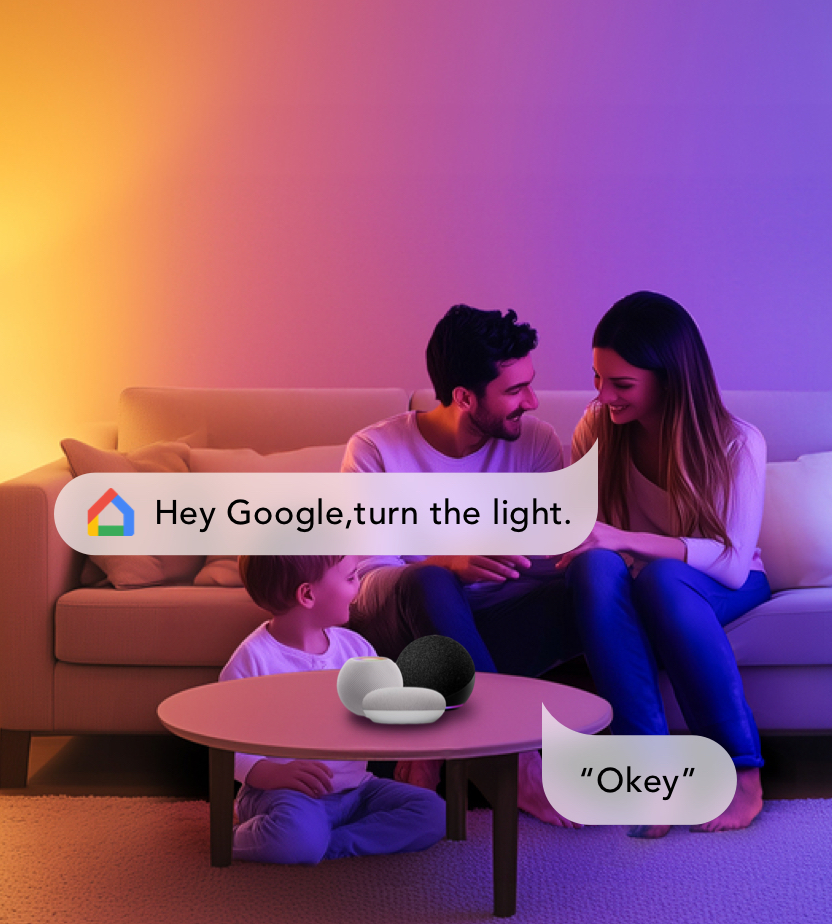

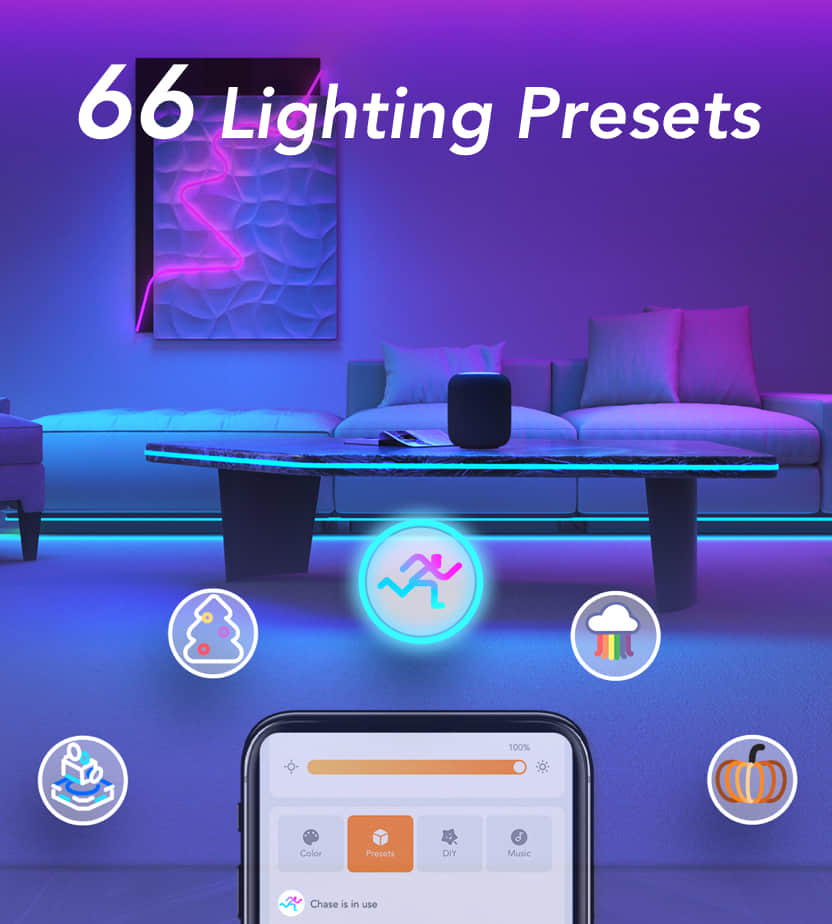


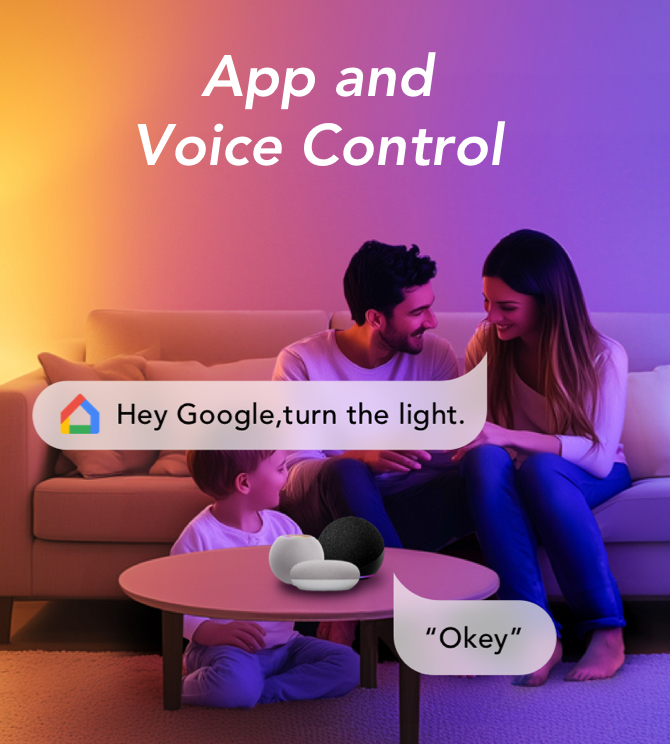

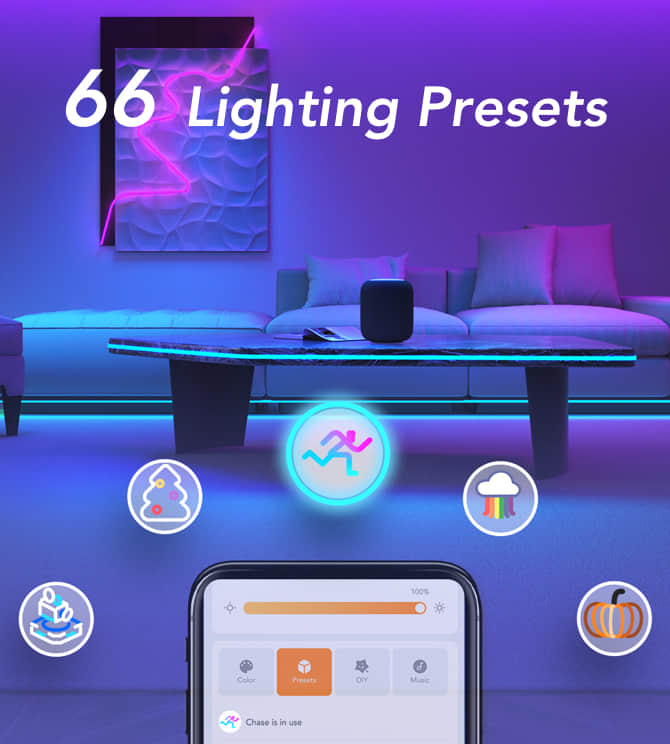

Support
FAQs
2. Power off the light strip, then power it back on.
3. Confirm that both the power adapter and the controller are powered on.
4. Press and hold the power button on the controller for 10s to perform a factory reset.
2. Your mobile device may be incompatible with the AiDot app. Please try a different device.
3. Power off both the light strip and your mobile device's Bluetooth, then power both back on and try again.
4. Make sure your mobile device is within 3 ft (1 m) of the light strip while connecting.
5. Remove any obstructions between the light strip and your mobile device.
2. Ensure your Wi-Fi network is using the 2.4 GHz frequency. 5 GHz Wi-Fi networks are not supported by your light strip.
3. Connect your mobile device to your Wi-Fi network and verify that the network is functioning properly.
4. Confirm that you have selected the correct Wi-Fi network and entered the password correctly.
5. Try with an alternate Wi-Fi network to rule out your Wi-Fi network as the cause of the issue.
2. If the device does not respond, power it off and on again. Wait for 2 minutes to see if it comes back online.
2. Press and hold the power button for more than 10 seconds. It will perform a factory reset and then enter pairing mode.
2. Enter your Alexa username and password to link your accounts.
3. The AiDot skill will now be enabled within the Alexa environment. The skill is called AiDot.
4. Once connected, you can use Alexa devices to control your light strip using the name you assigned in the AiDot app. You may ask Alexa to turn the light strip on or off, change colors, and adjust the brightness.
2. Search for the AiDot action within Google Assistant. The action is called AiDot.
3. Once connected, you can use Google Assistant devices to control your light strip. You may ask Google Assistant to turn the light strip on or off, change colors, and adjust the brightness.